Microsoft Word: Remove Email Toolbar
There was a giant email toolbar that appeared in my instance of Microsoft Word 2002 (correction: Microsoft Word 2003), and turning off all of the toolbars would not remove it.
It’s not immediately obvious how to do it. I searched Google, but there were no good answers on the first page of results. Luckily, it also showed on Groups results, where I found my answer: “Click the E-Mail button on the Standard toolbar to turn it off.”
Here’s a screenshot:
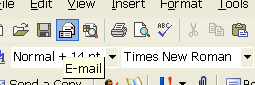
Click that E-mail button, and it’ll disappear. It’s a really stupid design, since it’s inconsistent with the other toolbars. And although it has a “move” draggable area on the left, you can’t actually pull it off and reposition it somewhere else on your screen. It’s pretty much stuck there.
Hope this helps someone.
THANK YOU FOR THIS TIP! I accidentally turned this on and have spent the past 15 minutes trying to figure out how to get rid of the damn thing.
thank you. thank you. thank you.
such a little post, and such a big impact :-) Thanks for helping me solve that problem in 5 minutes!
greets
Thanks.
Really stupud!
Too simple! Thanks been trying to figure out how to turn that off for some time now.
THANK YOU! I just spent 10 minutes trying to figure out the same thing!
Thank you so much!
thanks a lot
Thanks for that mate! It was wrecking my head.
Jesus Christ, I had this problem a couple of years ago and remembered searching for the solution for quite some time, but not the solution itself, which is just pressing the damn button again. Luckily you saved me ten minutes of searching with this one.
It’s indeed completely unlogical.
Thanks, was tearing my hair out thinking how to get rid of it. Great Tip!
Thanks! F*@king Microsoft!!!
Oh my god finally! I’ve been trying to get rid of that thing for so long. Thanks so much!
[weeping] Thank you ! ! !
Many thanks, I accidently switched this on and could not turn it off.
Thank you!
great me too searched for this some much .thanks for posting this
Thanks a lot
Thank you so much! :D
what an irritant thanks for such a quick and easy fix
I use MS Word 2000 and have removed toolbar commands not frequently used, including the “E-mail” command. Further obfuscating the solution, I have NEVER had any E-mail toolbar commands in the toolbar. There are at least three E-mail options with nearly identical icons in different locations of the Customize setup.
I have effective screen shots but do not know how to send them to you.
Consistent with MS insane setups, note the command description is identified DIFFERENTLYin the toolbar commands of a Word doc. versus the Customize dialog set-up box:
The description is “E-Mail” once placed in the toolbar commands of a Word doc.
The description is “Mail Recipient,” in the Customize dialog box setup.
Customize dialog box > “File” (under Categories:) > Mail Recipient†(under Commands:).
Further insanity: apparently, when using the keyboard shortcut for document saves, “Control S,” an occasional typo occurs; I have no idea what it is. So first I have to install the E-mail command since the keyboard shortcut to undue the command is unknown. You can imagine the frustration!
Thankyou for your tip. This is one of an infiite no. of problems tormenting me for all the years I have been condemned to using MS product.
Great thanks! Microsoft is an arse.
Thanks!
Couldn’t work out how to get rid of that at all…
Ditto, thanks much. I must have clicked the email button accidentally — this is too weird.
Just like Microsoft…click the “Start” button to “Shut Down” your computer. Arses indeed.
Excellent help thanx Elliot. PL
Thank you!
I thought I was going out of my mind!