ThinkPad Keyboard Beeps Fixed
I’ve discovered the fix to the elusive keyboard beeps which occurred whenever I pressed certain combinations of three (3) keys. Using experimentation, I came up with this rule:
The computer beeps when I press any three key combination all in the same row including at least two of these keys: 4567rtyufghjvbnm.
Some Google searching found me the fix in a ThinkPad mailing list. At first, I thought they were talking about Linux. But no, it was Windows, and yes, it worked. Another person blogged it too (the original link to his blog was broken, so I feel it is especially important for me to blog it and clarify the instructions). Here’s what you do:
1. Open the Device Manager. You can do this from My Computer -> Properties -> Hardware -> Device Manager.
2. Show Hidden Devices. You can do this from View -> Show hidden devices. This is where I was stuck: I didn’t know the Device Manager had hidden devices.
3. Under Non-Plug and Play Drivers, open the properties for Beep. Go to Driver -> Stop, and the beeping will cease. I think you can also Disable the device, but for me, this would require a reboot.
I believe the Beep device is the most stupid device ever invented. It’s really the stupidest. It serves only as an annoyance, in very strange instances. And I’ve only seen this on the ThinkPad, after using lots of other computers.
Can anybody explain to me why this beep even exists?!
Anyway, I hope somebody found this interesting, or maybe, if you had one of the beeping ThinkPads, found it useful. I’m on a Z61t by the way.
Update: I reinstalled Windows Vista on my ThinkPad and had the same problem again. The steps are similar, but here are updated Vista screenshots to ensure nobody’s confused on what they’re looking for to fix this. Sorry for the low quality, but Microsoft Paint doesn’t compress images very well.
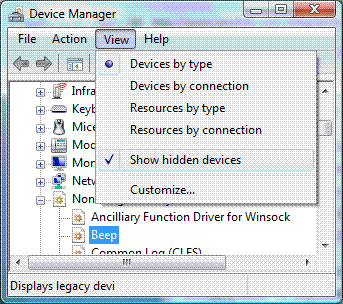
Make sure you select “Show hidden devices”.
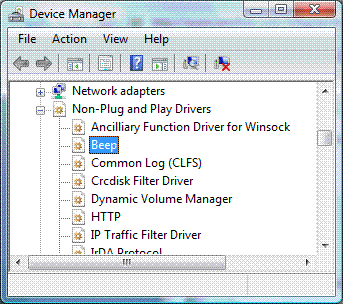
There’s that dreaded beep, listed under “Non-Plug and Play Drivers.”
Thanks, worked.
yes, thank you, thank you. I can’t believe I had this problem for a couple of years before finding your simple instructions!
Thanks so much. I can only hope I can eventually regain some of the hearing this “feature” has cost me.
i … love you
oh my god! thank you. my head was just breaking into 2 pieces whenever i got that beep .. thank you soooo much!!
Thank you so much.
Whoa, thanks! This helped me alot.
Thank you so much.
Yeah – this thing was killing me, but now its gone (needed to “deactivate” as well as “stop”, of course, to stop it reappearing after the restart… But now I can listen to music without fearing for my ears.
worked for me too
was really helpful
Heck yeah! Sometime the internal beep is listed under the Windows volume control, but no joy until I finally got fed up and did a Google search…
This does solve the problem of the beep sound, but there’s a deeper underlying problem which caused the beep. When those beeping key combinations are pressed after the above fix, the key combination is still disabled. So Up-Right-Space works, but Up-Left-Space doesn’t. This is probably only an issue for games, but can be rather annoying…
Anybody got any ideas as to how to fix this underlying problem ?
THANK YOU!!!!!!!!!!!!!!!!!!!!!!!!!!!!!!!!!!!!!! This thing has been one of the most annoying parts of my laptop and now its fixed
it’s a miracle, thanks so much
Thank God for that. You’re a genius Cheers, Philip
Thank you very much for this tip… I’m used to work with headphones and this friggin beep almost gave me a heart attack beeping directly inside my ears! Thank you thank you very much!!
Thank you very much squire, you are a gentleperson and truly a scholar.
I can’t thank you enough. :) God bless you.
You made my day! That beep, I am sure, knocked a couple decibels off my hearing.
IBM get a clue and fix this, so others don’t become hearing impaired!
Signed,
Bleeding Ears McGee.
Thank you. It’s a relief. You’ve done all of us a great favor. That beep sucked big time. And I agree, it has to be the damn stupidest thing invented. It happens not only on my two thinkpads but my wife’s desktop as well. GOODBYE FOREVER f**king beep!
You are my new personal hero. I have the headphones that fit deeply into my ears and, like everyone else, I nearly peed my pants late at night while coding when I was subjected to the beep. More than that, I was really concerned that I was damaging my hearing. You deserve a medal
I have a an HP notebook(VISTA OS). The ThinkPad is in the office. AOL on my HP has been beeping for a while now. My beeps were heard when I clicked the favorites and any e-mai (seeked AOL help, was a waste) I even reinstalled AOL and it stopped for a while then that hard beep resumed.
I have had this beeping problem years ago and like a car making a funny noise I forgot what caused it.
Thanks for the tip.
I almost threw my Thinkpad through the window! Why in the world is that a feature at all?!?!?!? Why isn’t it in with the rest of “Sounds and settings” that can be tweaked and shut off easier?!?!?
Soo…
Has anyone told the Lenovo people they should change this “feature”?
[…] learned how to do this from this blog post by Elliot […]