ThinkPad Keyboard Beeps Fixed
I’ve discovered the fix to the elusive keyboard beeps which occurred whenever I pressed certain combinations of three (3) keys. Using experimentation, I came up with this rule:
The computer beeps when I press any three key combination all in the same row including at least two of these keys: 4567rtyufghjvbnm.
Some Google searching found me the fix in a ThinkPad mailing list. At first, I thought they were talking about Linux. But no, it was Windows, and yes, it worked. Another person blogged it too (the original link to his blog was broken, so I feel it is especially important for me to blog it and clarify the instructions). Here’s what you do:
1. Open the Device Manager. You can do this from My Computer -> Properties -> Hardware -> Device Manager.
2. Show Hidden Devices. You can do this from View -> Show hidden devices. This is where I was stuck: I didn’t know the Device Manager had hidden devices.
3. Under Non-Plug and Play Drivers, open the properties for Beep. Go to Driver -> Stop, and the beeping will cease. I think you can also Disable the device, but for me, this would require a reboot.
I believe the Beep device is the most stupid device ever invented. It’s really the stupidest. It serves only as an annoyance, in very strange instances. And I’ve only seen this on the ThinkPad, after using lots of other computers.
Can anybody explain to me why this beep even exists?!
Anyway, I hope somebody found this interesting, or maybe, if you had one of the beeping ThinkPads, found it useful. I’m on a Z61t by the way.
Update: I reinstalled Windows Vista on my ThinkPad and had the same problem again. The steps are similar, but here are updated Vista screenshots to ensure nobody’s confused on what they’re looking for to fix this. Sorry for the low quality, but Microsoft Paint doesn’t compress images very well.
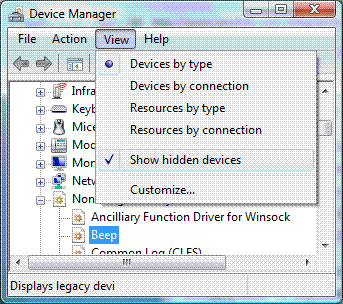
Make sure you select “Show hidden devices”.
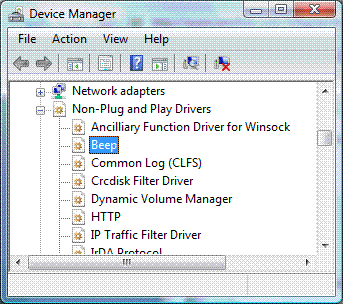
There’s that dreaded beep, listed under “Non-Plug and Play Drivers.”
[…] quotes are taken directly from reader comments. The Death of Network Marketing – Go download this free report. It’s really free and is not selling […]
Yah-yah, thanks on the beep. Others have said it for me.
However, THANKS for the hidden devicses. Holy crap! I feel like I just stumbled into Timbuktu!!!!
Now…let’s go kill some more of those services and nonsense I have been trying to kill for weeks.
Thank you so much!! :-)
Just thought I should add, disabling or even uninstalling the device (and rebooting, as it says to do) does not stop the beeping. You must press the stop button or it won’t quit. If you do accidentally uninstall the beep device, just select the scan for changes option and it will return.
Thanks! Mine was beeping every time I typed “CD” which is a LOT. And I am jumpy…and wear headphones at work…so I was always having the $4*t scared out of me. You might have just added a few years to my life.
That was amazing! thanks so much. used to piss me so much when headphones were in use…
Thanks for this solution. My new Thinkpad R61i has this same issue. Why this beep device was installed is anyone’s guess…
Yes! Thank you! I can’t believe this is on there on purpose. Must be some kind of mistake.
Thank you so much! I just got this computer last week and loved it until i noticed that damn beeping. I don’t know why the beep is there in the first place, but I’m so happy it’s gone. I can now go back to loving my new computer :)
???????, ??????! ? ??? ???? ??? ????? ??? ??? ????????? ??????????!
thx very much from russia =) !
Excellent work! Thank you, sir.
Now I can actually listen to music while using my laptop, imagine that! Previously, I was afraid to do so when typing, caus ehte BEEP used to scare the &*%$ out of me!
THANKYOU mate, such little thing was really getting me crazy!!! I wonder if the guys at IBM actually USE thinkpads, but it makes me suspect they use Apple. How otherwise we explain ourselves?
Dan
Thank you so much!! I congratulate you plenty for such a solution.
Take care! :)
THANK YOUUU!!
I spent ages trying to figure this out to absolutely no avail, having my eardrums continually blown to smithereens. Fiiiinnnaalllyyy I turn it off thanks to you. TYTYTYTYTYTYTYTY
Hmm it’s started going again … even though I disabled it (a few days later now)
Would you be able to tell me if uninstalling it would create any problems?
Thank You!!! It helped. That beep was something embarrassing…
This didn’t work for me, but I have a last ditch solution for anyone else in the same boat…
Buy a headphone extension cable from Tandy / Dick Smith / whoever. Plug the cable into the laptop, but don’t plug the headphones into the other end. NO beep!
Then after your operating system has started, you can plug in the headphones or unplug the extension cable.
This fix is perfect! That crazy beeping was like getting hit over the head every time I typed. Thank You for making it go away!
Thank you muchly!
Oh god… thank you so much.
This saved me from a lot of trouble..
I’ve been forever trying to figure out where did that beep sound come from.
[…] googling a couple phrases I came across Elliot Lee’s blog where he had written a post about this problem. He also posted a fix to this problem which […]
This post was definitely helpful. I had found the same problem you did but hadn’t pinpointed it quite as well…
I also made a post with a bit more information on this topic if anyone is interested!
http://trevornashkeller.com/misc/my-thinkpad-keyboard-beeps-bug-made-me-think/
Thank you for this very informative artical. Your a life saver
perfect, thanks!